Add and Delete Lines and Polylines
Pilot3D calls all lines,
polylines, and curves as “curves”. However, the commands to create curves and
polylines are different.
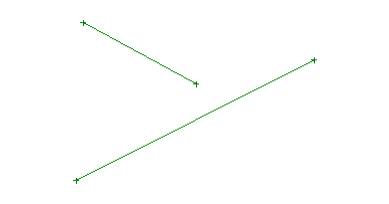
These are simple lines.
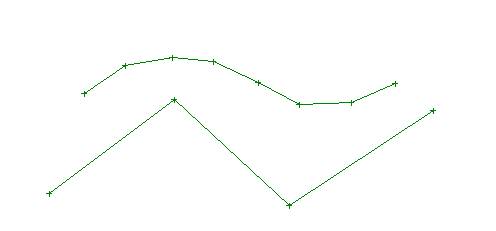
These are polylines – lines
that are connected as a single geometric entity or object. Both lines and
polylines are created with the same command.
Create or Add a new line or polyline
To create a line or a
polyline, select the Curve-Add Polyline command.
Define the line or polyline
by positioning the cursor and clicking on the LEFT mouse button. Repeat this
step as many times as you want.
To stop entering points on
the line or polyline, click the RIGHT mouse button.
If you want to enter another
line or polyline entity, you can do that right away. You do not have to select
the Add Polyline command again.
Move edit points on a line or polyline
Use the Edit-Move Point
command to grab and drag any of the ‘+’ edit points that define the polyline.
You can also right-click on an edit point to set its [X,Y,Z] coordinate values.
Delete a line or polyline
To DELETE a line or
polyline, select the Curve-Delete Curve command. Then pick the line anywhere
between any two edit points.